KNN Practise
Exercises
Prepared by Ayo
Akinduko
Note: All screen shots are to be included in these
exercises.
Exercise 1
Ensure that the parameters are at default settings
- create aĀ class with green colour by clicking at the top left corner of the work desk and also click on random to create some outliers
- create aĀ second class with blue colour by clicking at the bottom right corner of the work desk and also click on random to create some outliers
- Test a query example at the centre. (Hint: click on handle test menu, ensure the method is KNN and click at the centre of the work desk. Example screen shot is shown below)

Task 1
- Classify the test query using different values of K = 3,5,10 and 20. (To change K, Go to Parameter menu, change the Number of Nearest Neighbour, click Handle test Menu and click the point you want to classify i.e. centre of the work desk)
- Does varying the value of K affect the classification and which K gives a better classification?
- Calculate the MAP at the various K. What can you observe?
Task 2 (Under Handle test menu change
the method to Potential)
- Classify the test query using different values for Effective Radius of Interaction = 30,50,100 . (To change Effective Radius of Interaction, Go to Parameter menu, change the Effective Radius of Interaction , click Handle test Menu and click the point you want to classify i.e. centre of the work desk)
- Does varying the effective radius of interaction affect the classification?
- Calculate the MAP at the various radius. What can you observe?
Students are encouraged to repeat exercises using
different points on the work desk (query test) and also changing the
parameters.
Exercise 2
Ensure that the parameters are at default settings
- create aĀ class with green colour by clicking at the top left corner of the work desk and also click on random to create some outliers
- create aĀ second class with blue colour by clicking at the bottom right corner of the work desk and also click on random to create some outliers.
Task 1
- Under the Parameter menu, set the number of Nearest Neighbour to 1 (i.e. K = 1)
- Test
a query example at the centre. (hint: click on handle test Āmenu, ensure the method is KNN and click
at the centre of the work desk). Save the screen shot.
- Draw
the MAP (click on Calculate MAP button under the Maps menu) Save
the screen shot.
- After saving the screen shot,Ā click onĀ Remove map button under Maps menu
- Example
screen shots are shown below.
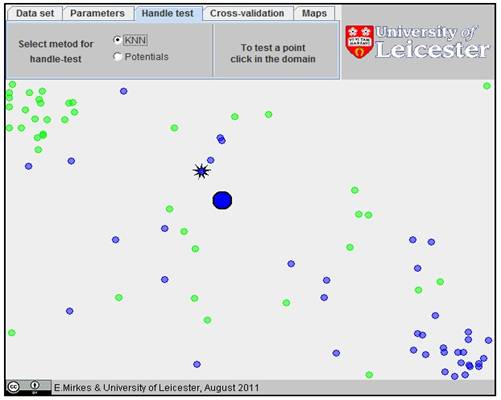
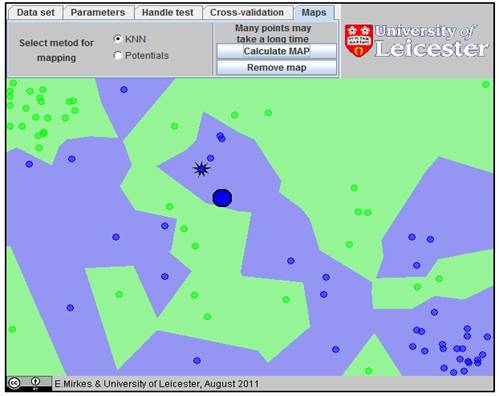 Ā
Ā
Task 2
- Under
the Parameter menu, set the Number of nearest neighbours to 1
and Number of Nearest neighbours for outliers detection to 3.click
on Implement Reduction button
- Test
the same query point used in task 1 of Exercise 2. (hint: click on handle
test Āmenu, ensure the method is
KNN and click at the centre of the work desk). Save the screen shot.
- Draw
the MAP (click on Calculate MAP button under the Maps menu) Save
the screen shot.
- ĀExample screen shots are shown below.
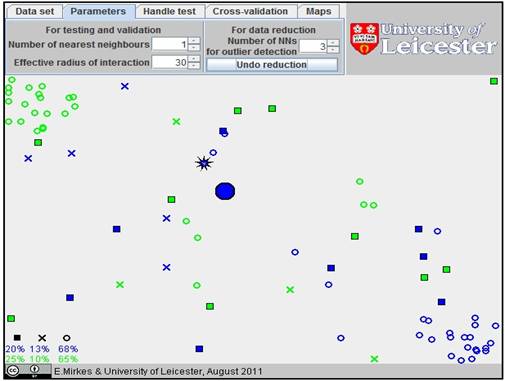
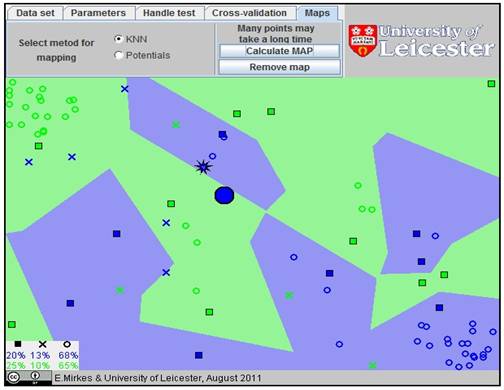
Task 3
- Compare the result of the two methods (i.e. 1NN and reduction method CNN) what can you observe?
- Using the Maps, and for every outlier on the Map produced byĀ CNN compare the colour of the outlier with the corresponding colour of the same spot on the Map produced by 1NN. What can you observe?
- Use the CNN method but changed the Number of NN for outlier detection to 1 (this is under parameter Menu). Draw the MAP and compare with 1NN. What can you observe and explain.
- What are absorption points, outliers and what are the advantages of CNN.
Students are encouraged to repeat exercises using
different points on the work desk (query test) and also changing the
parameters.
Feedback will be appreciated.